H2O internet Settings or H2O APN Settings USA For all Android iPhone iPad Windows and BlackBerry phones Galaxy HTC Xperia Samsung LG Nokia Lumia and more.
save it.
enter information as below...
Cellular Data:
LTE Setup(Optional):
MMS:
Read: How to Increase Data Speed on iPhone or iPad
INTERNET APN
Tap Save
MMS APN
Tap Save
At the bottom of the screen Tap APN
Fill up the following information below:
Tap Save.
MMS APN:
Open text messages <then> Settings <then> Text Messages <then> MMS <then> Advanced and enter the following details
Press Save.
#Read: Easy setup for Red Pocket APN Settings. You can see the configuration.
#Why you need H2O internet and MMS APN Settings for your device?
You need H2O internet and MMS APN Settings for your device to browse the internet with H2O in USA. Without the apn setting, you can not send or receive MMS with your H2O.
Summary of this post:
- Apn settings for H2O android phones
- H2O USA Apn settings for iPhone
- H2O USA Apn settings for windows phone
- Apn settings for H2O blackberry
1. H2O APN Settings android:
Go to Settings <tap on>> Connection <tap on>> Mobile network <tap on>> Access Point Names <press>> ADD- Name : H2O Wireless
- APN : att.mvno
- Proxy :
- Port :
- Username :
- Password :
- Server :
- MMSC : http://mmsc.cingular.com
- MMS Proxy : proxy.mvno.H2OMobileweb.com
- MMS Port : 80
- MCC : 310
- MNC : 150
- Authentication Type :
- APN type : default,supl
- APN protocol: Ipv4
- Enable/disable APN: APN Enabled
- Bearer: Unspecified
- MVNO type : None
- MVNO Value :
save it.
2. H2O internet settings iPhone:
Open Settings option then> Cellular <then> Cellular Data Network <then> APNenter information as below...
Cellular Data:
- APN: att.mvno
- Username:
- Password:
LTE Setup(Optional):
- APN: Blank
- Username:
- Password:
MMS:
- APN: att.mvno
- Username:
- Password:
- MMSC: http://mmsc.cingular.com
- MMS Proxy: proxy.mvno.H2OMobileweb.com
- MMS Message Size: 1048576
- MMS UA Prof URL:
Read: How to Increase Data Speed on iPhone or iPad
3. H2O apn settings windows phone:
- Go to App list <tap> Settings <tap> Network & Wireless <tap> Cellular & SIM In Cellular <then>
- select your SIM card
- Select Properties
- Under Internet APN select Add an Internet APN
INTERNET APN
- APN: att.mvno
- User name:
- Password:
- Proxy server (URL):
- Proxy Port :
- IP Type :Ipv4
- Proxy server (URL):
- Proxy Port :
Tap Save
MMS APN
- In Cellular, select your SIM card
- Select Properties
- Under MMS APN select Add an MMS APN
- APN: att.mvno
- User name:
- Password:
- WAP Gateway (URL): proxy.mvno.H2OMobileweb.com
- WAP gateway Port : 80
- MMSC: http://mmsc.cingular.com
- MMSC Port:
- Maximum MMS Size: 1024
- IP Type :Ipv4
Tap Save
4. H2O internet settings blackberry:
Go to settings option <then> Network Connections <then> Mobile NetworkAt the bottom of the screen Tap APN
Fill up the following information below:
- Access Point Name (APN) : att.mvno
- Username :
- Password :
Tap Save.
MMS APN:
Open text messages <then> Settings <then> Text Messages <then> MMS <then> Advanced and enter the following details
- Access Point Name (APN) : att.mvno
- Username :
- Password :
- MMSC Settings
- MMSC URL : http://mmsc.cingular.com
- Proxy URL: proxy.mvno.H2OMobileweb.com:80
- Proxy Username:
- Proxy Password:
Press Save.
H2O Wireless 4G LTE APN settings Videos:
H2O Wireless 4G LTE SIM card configuration
H2O 4G LTE APN Settings for ZTE obsidian Z820 Internet & MMS
#Read: Easy setup for Red Pocket APN Settings. You can see the configuration.
#Why you need H2O internet and MMS APN Settings for your device?
You need H2O internet and MMS APN Settings for your device to browse the internet with H2O in USA. Without the apn setting, you can not send or receive MMS with your H2O.
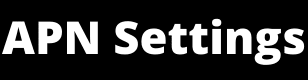





0 Comments