APN Settings for H2O for your android and iPhone device. This is the manual and easy configuration for H2O.
How do I change or setup my APN settings for H2O in android?
Go to Settings › More › Cellular/MObile Network › Access point Names › + ( to add). Fill up the H2O apn information.
Alternative process: Go to Settings › Connections › Mobile networks › Access Point Names › Tap on Add on the right top corner. Then Fill up the H2O apn information.
APN Settings H2O for android
H2O apn info:
- Name: newapn
- APN: att.mvno
- Proxy:
- Port:
- Username:
- Password:
- Server:
- MMSC:
- Multimedia message proxy:
- Multimedia message port:
- MCC: 310
- MNC: 410
- Authentication type:
- APN type: default,supl
- APN protocol: IPv4/IPv6
- APN roaming protocol: IPv4
- Bearer: Unspecified
 |
| APN Settings for H2O |
Restart the device and apply this new APN setting. See the new configuration: H2O 4G APN Settings.
APN configuration for H2O iPhone
In your iOS device › select Settings › Cellular › Cellular Data Network. Enter all the below apn information correctly in this Cellular Data page.
Cellular Data:
- APN: att.mvno
- Username:
- Password:
LTE Setup(Optional):
- APN: (Leave Blank)
- Username: (Leave Blank)
- Password: (Leave Blank)
In MMS section enter the below information:
- APN: att.mvno
- Username:
- Password:
- MMSC:
- MMS Proxy:
- MMS Max Message Size: 1048576
- MMS UA Prof URL: http://www.apple.com/mms/uaprof.rdf
Press the Home button to save the APN then restart iOS to apply this new APN setting.
All the process of these H2O settings is easy and step by step. without it, you can not browse the internet on H2O.
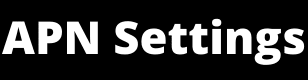
0 Comments