Experience lag-free online browsing, streaming, and downloading on your Android or iPhone device in Jordan with Umniah Jordan APN settings for optimal internet performance.
- Name : Umniah Internet
- APN : net
- Proxy : Not Set
- Port : Not Set
- Username : Not Set
- Password : Not Set
- Server : Not Set
Umniah Jordan APN Settings for iPhone
In your iOS device › select Settings › Cellular › Cellular Data Network. Enter all the below apn information correctly in this Cellular Data page.
Cellular Data:
APN: net
Username: Blank
Password: Blank
LTE Setup(Optional):
APN: Blank
Username: Blank
Password: Blank
MMS:
APN : mms
Username: blank
Password: blank
MMSC: http://mms.umniah.com
MMS Proxy: 10.1.1.10:8080
MMS Message Size: 1048576
MMS UA Prof URL: blank
Umniah Jordan APN Settings for Android
If the below function can't find on your device, Try alternative 1 or 2.
Go to > Settings > Connections (or Network & Internet) > Mobile Network > Access Point Name > Add (+) button to Add new APN
Alternative process to add apn 1:
Go to Settings › More › Cellular/MObile Network › Access point Names › + ( to add).
Process 2: Go to Settings › Connections › Mobile networks › Access Point Names › Tap on Add on the right top corner. Then Fill up the apn information.
- Name : Umniah Internet
- APN : net
- Proxy : Not Set
- Port : Not Set
- Username : Not Set
- Password : Not Set
- Server : Not Set
- MMSC : Not Set
- MMS Proxy : Not Set
- MMS Port : Not Set
- MCC : 416
- MNC : 03
- Authentication Type : Not Set
- APN type : default
- APN protocol: Ipv4
- APN roaming protocol: Ipv4
- Enable/disable APN: APN Enabled
- Bearer: Unspecified
- MVNO type : None
- MVNO Value : Not set
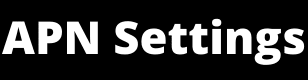
0 Comments